Sidebar Configuration
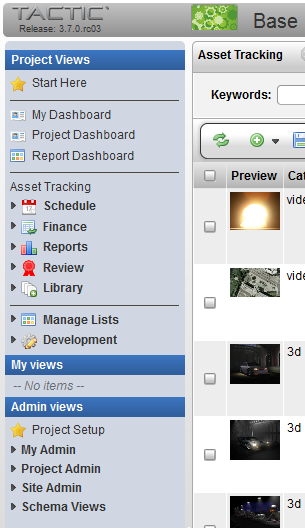
Description
The TACTIC sidebar is the main menu system for navigating through the views of all TACTIC search types. The access rules applied to a specific account determine the contents of the sidebar as well as which views and search types are displayed when a user is logged in.
The items in the sidebar provide links to existing views of the different search types within a project. These views are built by your organization’s production manager based on a selection of columns (properties), layouts (order and column width) and a search. If a search view is available, it provides a dynamic report based on the definition of the search.
Users at different levels can configure the sidebar to include only those views they need, or to include views that manage items and their relationships. For example, a user may want to set up a view where only the name, code and description of their own "storyboards" as in the view. Or, the user may set up a view where, for example, only those storyboards with a name containing the word "episode" and where child tasks have a status of "review" are in the view.
The sidebar is divided into three different categories, "Project Views", "My Views" and "Admin Views".
Project Views and My Views
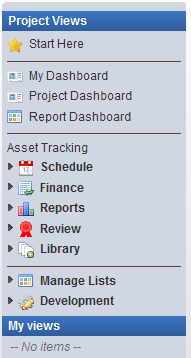
The Project Views provides a way to save project wide views that everyone across the entire project would want to see. It also has a manageable list of custom user views.
The Project Views can be defined by the person in the role of the project manager. Views can also be hidden from specific user groups.
My View contains a list of links to views that were created by the login user themselves. These usually are created by the user to cater to their own personal work flow.
Admin Views
Admin Views displays the project schema and the TACTIC system and administration schemas. Access to the Admin Views section of the sidebar is generally reserved for admin level users.

Project Setup - After initial creation of the project, this view contains the tools to setup the project: Create the Schema, Create Workflow, Manage the Side Bar.
My Admin - My Admin holds views that will allow the users to manage My Views and My Preferences.

| Manage My Views | Edits the views saved in the "My Views" section. |
|---|---|
My Preference |
Preferences include: Debug, Web Client Logging Level, Color Palette, Language, Quick Text for Note Sheet Thumbnail Size |
Project Admin - Project specific views to manage the Project Workflow, Schema, Side Bar, Config Views, Search Types, Naming, Triggers.
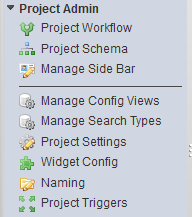
Project Workflow |
Workflow Editor for creating and editing processes and task status pipeline. |
Project Schema |
Schema Editor for creating and editing types and relationship connections. |
Manage Side Bar |
Edit the links and folders in the side bar. |
Manager Config Views |
Edit the asset view for each type. |
Manage Search Types |
Edit the columns for each type. |
Project Settings |
Set project settings such as use_icon_separation. |
Widget Config |
Look up and edit widget configuration by category, type, view name or key words in configuration. |
Naming |
Edit the automatic file naming and directory naming for checkin’s. |
Project Triggers |
Edit the triggers by event, process, class name, script path, description, mode. |
Site Admin - Site Administrator view to manage the Project, Templates, Types, Users, Groups, Users in Groups, Notifications, Schema, Pipelines, Snapshot, Triggers, Client Triggers, Milestones, Exception Log, Debug Log, Widget Settings, System Info, System Config
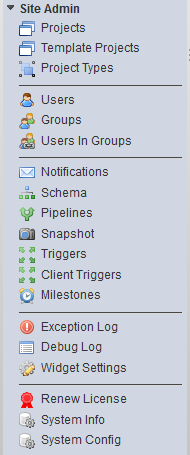
Projects |
Edit the project info: preview, category, title, is_template, color scheme palette |
Template Projects |
Edit the project info for projects marked as template projects. |
Project Types |
Edit the project type info: dir naming cls, file naming cls, node naming cls, sObject naming cls, repo handler cls |
Users |
Edit the list of TACTIC users: preview, first name, last name, email, licence type |
Groups |
Edit the list of TACTIC groups: add group, users, description, global rules, access rules |
Users in Groups |
Drag and drop interface to assign users to one or more groups. |
Notifications |
Email notification configuration: email test, event, description, subject, message, group, rules, process, mail to, |
Schema |
Edit schema configuration, schema relationship connections. |
Pipelines |
Edit workflow pipelines: color, description, type, project code |
Snapshot |
Edit snapshots taken: preview, files, context, version, revision, login, description, is_current, is_latest |
Triggers |
Edit triggers: event, class name, script path, description, mode, project code |
Client Triggers |
Edit client triggers: event, callback, description |
Milestones |
Edit the list of milestone information: due date, lists tasks for that milestone, completion display |
Exception Log |
Lists all the exceptions when they occur: login, timestamp, class, message, stack traces. |
Debug Log |
Lists the debug log: category, level, message, timestamp, login |
Widget Settings |
Lists all the widgets and their settings. |
Renew License |
List TACTIC server license information and allow to browse for a new license: TACTIC version, who licensed to, max users, current users, expiry date. |
System Info |
Lists TACTIC server system information: server info, client, load balancing, mail server, asset folders, link test, python script test, clear side bar cache |
System Config |
Edit TACTIC Server configuration setup: Asset Management Setup, Mail Server, Look and Feel. |
Schema Views - The schema view provides a hierarchical view of all of the search types in a project. The schema view can be a starting point when to create a project or user view.
Project Schema
These are sTypes which are specific to the project
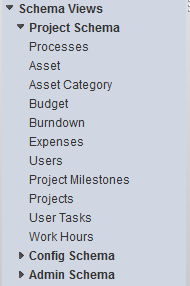
Config Schema
These are sTypes that come with all projects and are required for TACTIC for function.
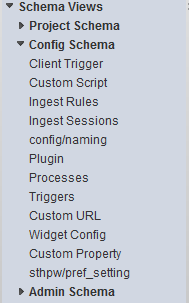
Admin Schema
These are global sTypes that are common to all projects.

The Admin Schema appears in the schema sidebar and is accessible by users in the admin group. The Admin Schema provides access to types at the project and server level (e.g. users, groups, triggers and pipelines).