How To Set Up A Simple Search Filter

Description
Adding a Simple Search Filter at the top of a view helps filter the table for particular values on certain columns. A filter can be created using a Select Filter Element Widget or by running an expression using a Checkbox Filter Element Widget. (To set up the Select and Checkbox Filter Element Widgets, please refer to the setup docs by the same name.)
Implementation
Below are the steps to modify or add a Simple Search Filter to a view. The Simple Search View for the ticket list in the Scrum Project is used below as an example.
1) Go to the sidebar and open the view:
Admin Views → Project → Manage Side Bar
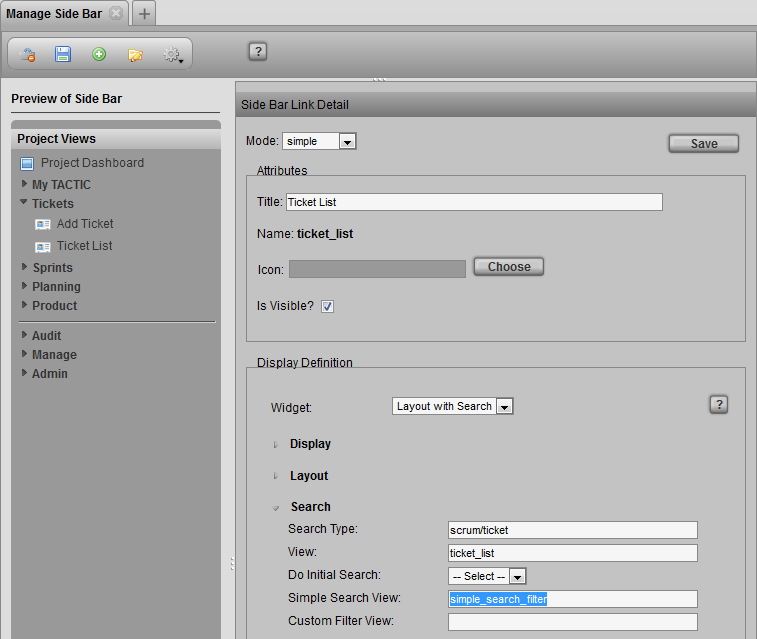
2) Look for the value in the following field:
Display Definition → Search → Simple Search View
3) Open the Widget Config under:
Admin Views → Project → Widget Config.
Filter by the search_type: scrum/ticket
Filter by the view found in the Simple Search View field of the Manage Side Bar view.
In the Scrum example with the tickets, we would search for the _view_named: simple_search_filter
Note
If the Simple Search View field is empty, TACTIC will look for the default Simple Search View filter named: custom_filter.
4) In the Widget Config entry, edit the config field:
In the example below, the following Checkbox Filter Element Widgets were added: my_tickets, beth_tickets and ted_tickets
<config>
<simple_search_filter>
<element name='assigned'>
<display class='tactic.ui.filter.SelectFilterElementWdg'>
<values_expr>@GET(sthpw/login.login)</values_expr>
<column>assigned</column>
</display>
</element>
<element name='status'>
<display class='tactic.ui.filter.SelectFilterElementWdg'>
<values>new|open|in_dev|need_info|on_hold|need_validation|closed|invalid</values>
<column>status</column>
</display>
</element>
<element name='type'>
<display class='tactic.ui.filter.SelectFilterElementWdg'>
<values_expr>@UNIQUE(@GET(scrum/ticket.type))</values_expr>
<column>type</column>
</display>
</element>
<element name='sprint'>
<display class='tactic.ui.filter.SelectFilterElementWdg'>
<values_expr>@GET(scrum/sprint.title)</values_expr>
<column>scrum/sprint.title</column>
</display>
</element>
<element name='feature'>
<display class='tactic.ui.filter.SelectFilterElementWdg'>
<values_expr>@GET(scrum/feature.title)</values_expr>
<column>scrum/feature.title</column>
</display>
</element>
<element name='product'>
<display class='tactic.ui.filter.SelectFilterElementWdg'>
<values_expr>@GET(scrum/product.title)</values_expr>
<column>scrum/feature.scrum/product.title</column>
</display>
</element>
<element name='customer'>
<display class='tactic.ui.filter.SelectFilterElementWdg'>
<values_expr>@UNIQUE(@GET(scrum/ticket.customer_code))</values_expr>
<column>customer_code</column>
</display>
</element>
</simple_search_filter>
</config>
Here are some miscellaneous date related examples:
<element name="dates">
<display class="tactic.ui.filter.DateFilterElementWdg">
<column>creation_date</column>
</display>
</element>
<!-- this makes use of the status log to filter tasks completed or set to review since a particular date -->
<element name='completed_date'>
<display class='tactic.ui.filter.DateFilterElementWdg'>
<column>sthpw/status_log['to_status','in','Complete|Review'].timestamp</column>
</display>
</element>
<element name="date_range">
<display class="tactic.ui.filter.DateRangeFilterElementWdg">
<start_date_col>bid_start_date</start_date_col>
<end_date_col>bid_end_date</end_date_col>
<op>in</op>
</display>
</element>
For more examples of the Keyword Search, Select Filter, and Date Filter, refer to those docuements.
Note: To filter for data from another database, the cross_db attribute of the KeywordFilterElementWdg can be used.
<!-- in a task view, search for the shot's title attribute-->
<element name="keywords">
<display class="tactic.ui.filter.KeywordFilterElementWdg">
<mode>keyword</mode>
<column>vfx/shot.title</column>
<cross_db>true</cross_db>
</display>
</element>