Managing Access Rules
TACTIC Security
All information in TACTIC goes through a series of security checks that are built into the lowest level of the software. The security architecture is a rules-based system where an access request to any piece of information must satisfy all the rules before the user gains access to it.
Each user has a login. User logins are assigned to groups, and each group can have a number of access rules attached to it. These rules determine what a user is permitted to see and do in TACTIC. At the base level, these permissions are XML structured rules that are stored in the "access_rules" property of a group SObject. Although inserting these rules directly into the XML code allows for the most flexibility for the project manager, there are various other aspects of the TACTIC interface that can also assist in the rule creation process.
Managing Rules

The "groups" search type contains a property (available in the column manager) named "Global rules." When this property is included in the view, a click-able button is available to load the global rules pop-up. This pop-up provides several predefined global access rules that can be applied to the group:
| View Side Bar | View access for the complete side bar. |
|---|---|
View Site Admin |
Allow access to see the "Site Admin" section of the side bar. |
View Script Editor |
Access to the Script Editor |
View Side Bar Schema |
Allow access to the schema section of the side bar. |
View and Save My Views |
Save personal My Views |
View Private Notes |
Allow viewing of private notes. |
View Column Manager |
Allow viewing of the column manager |
| Create Projects | Allow creating of new projects. |
|---|---|
Import CSV |
Import CSV Files. |
Retire and Delete |
Allow the ability to retire and delete in the right-click context menu.. |
To customize the options for these rules, click the edit icon in the Global Permissions column for the desired group. From the rule selection pop-up that appears, select one of the options. When you click the save button, they are committed to the access rule XML for the chosen group.
Side bar Manager Security
You can select which groups can see each of the links in the TACTIC side bar manager.
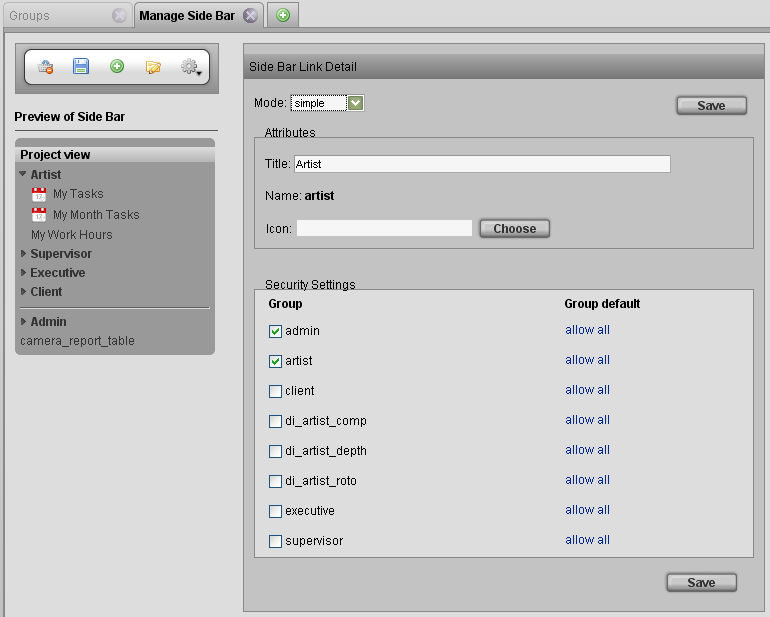
The Element Detail window lists all groups in the system. Check any group to allow access (or uncheck to deny access). When you click the Save Definition button, your changes are saved to each group’s "access_rules" property. To view your changes in the XML code for any of the groups, navigate to a group view which has the "access_rules" property column.