Workflow
Workflow

How to Edit the Workflow for a Search Type
1) In the Project Startup → Configuration View (assuming a Searchable Type has already been created), click on the Workflow button corresponding to row of the search type to edit.
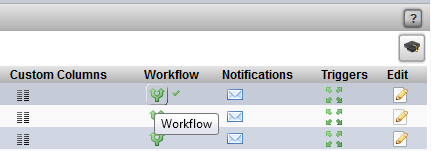
2) In the Workfllow pop-up:
First, add or subtract rows which represent processes in the workflow.
Examples of entries for the Process field:
design
rough
final
delivery
Next, modify and/or re-order the comma separated list of Task Statuses.
Example of an entry for the Task Status field:
Waiting, Pending, Ready, Review, Revise, Approve, In-Progress

3) (Optional) To add triggers for the process, click on the trigger button just on the left of the plus/minus buttons to create a new trigger for this process.
For further help on how to add a new trigger, refer to the Project Automation - Triggers documentation by clicking on the question mark [?] in the Triggers UI to show the help for this interface.