Setup Email
Configuration
In order to send out notifications as email in TACTIC, the mailserver must be configured in TACTIC. Below is an example of a mailserver configuration in the TACTIC configuration file. See Configuration Directives > Services for a full list of directives.
Example,
<services>
...
<mailserver>smtp.googlemail.com</mailserver>
<mail_tls_enabled>true</mail_tls_enabled>
<mail_name>TACTIC</mail_name>
<mail_user>tactic@southpawtech.com</mail_user>
<mail_password>password</mail_password>
<mail_port>587</mail_port>
<mail_default_admin_email>admin@southpawtech.com</mail_default_admin_email>
<notify_user>exceptions@southpawtech.com</notify_user>
...
</services>
Test Notifications
Go to the Notifications view under:
Admin Views → Site Admin → Notifications
Click on the green plus button on the tool shelf to insert new a notification.
Fill in the following the minimum fields to create a test notification:
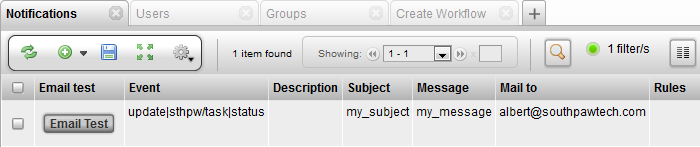
Click on the Email Test button to send out a test email to the recipient.
For further details on setting up advanced notifications, please refer to the doc titled: Advanced Notification Setup.